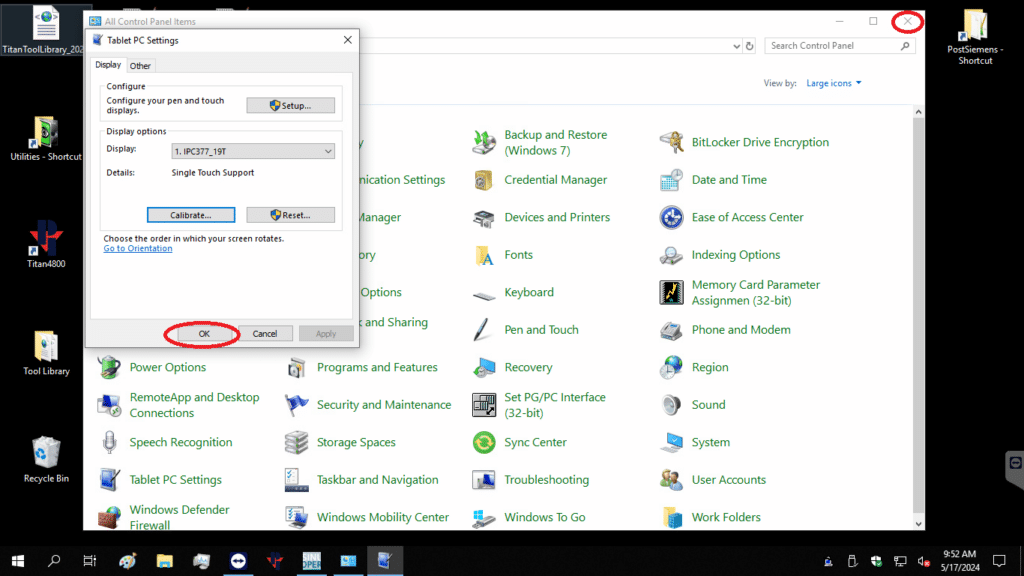This guide will help you calibrate the touchscreen on a Javelin, Titan 3K and 4K.
Scan to View on Mobile Device
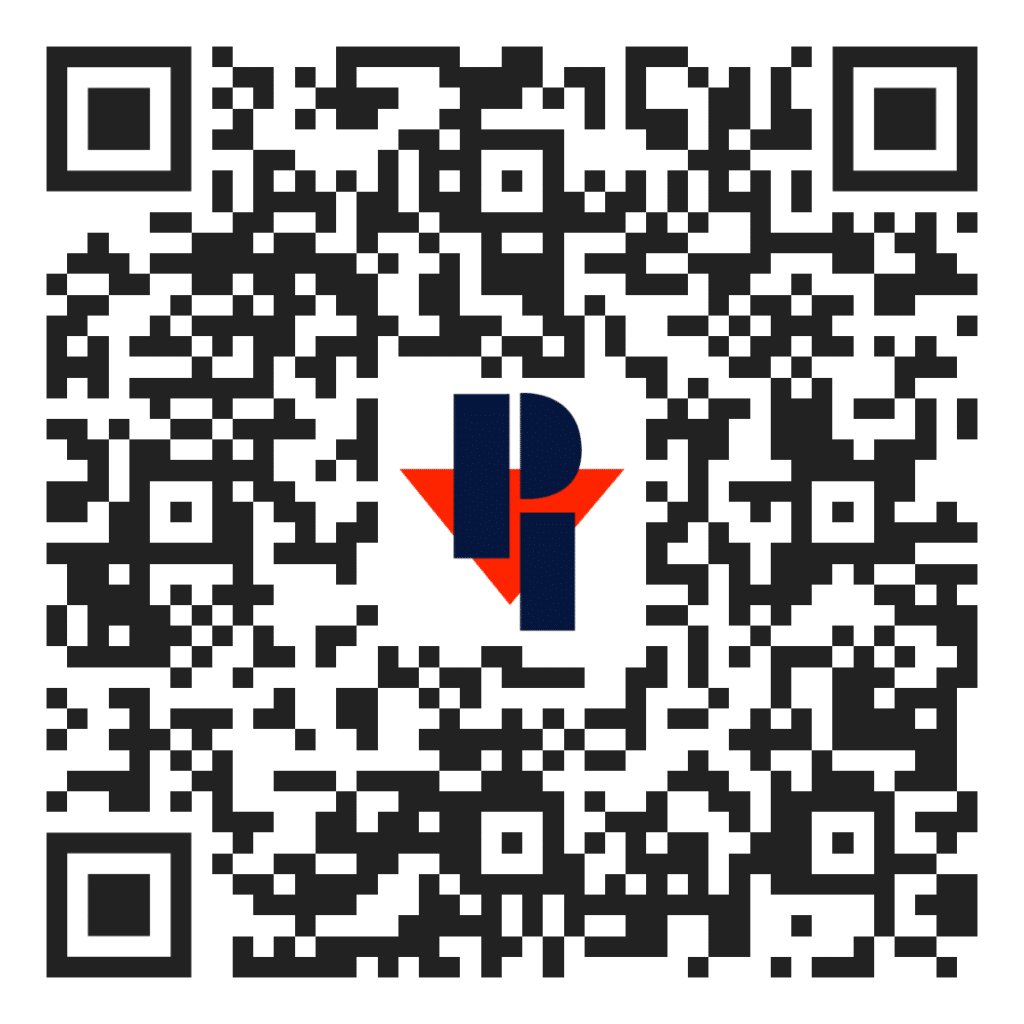
Note: Close all programs that are running before calibrating.
Click on the Windows icon on your desktop and select the Control Panel.
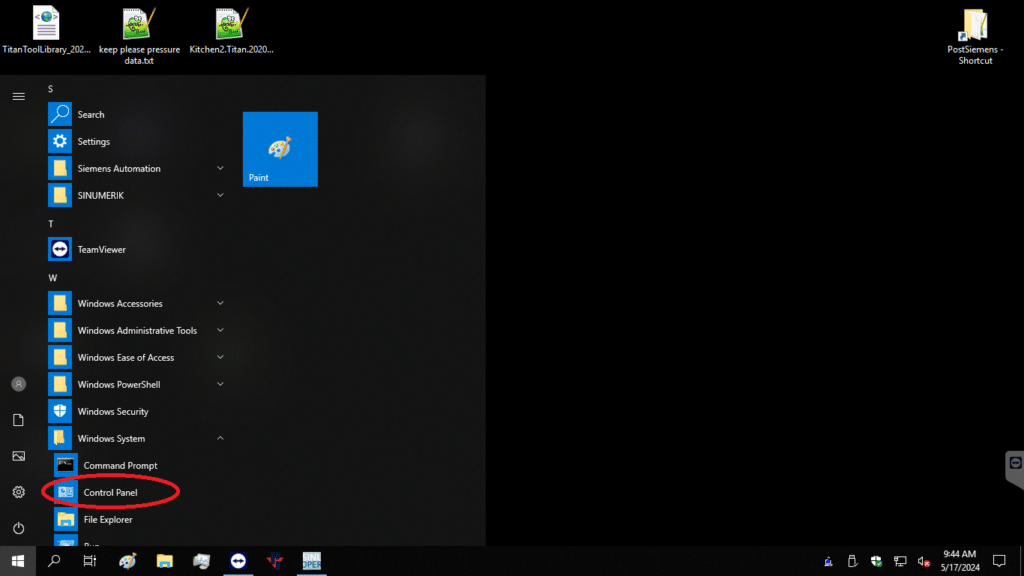
Click on Tablet PC Settings.
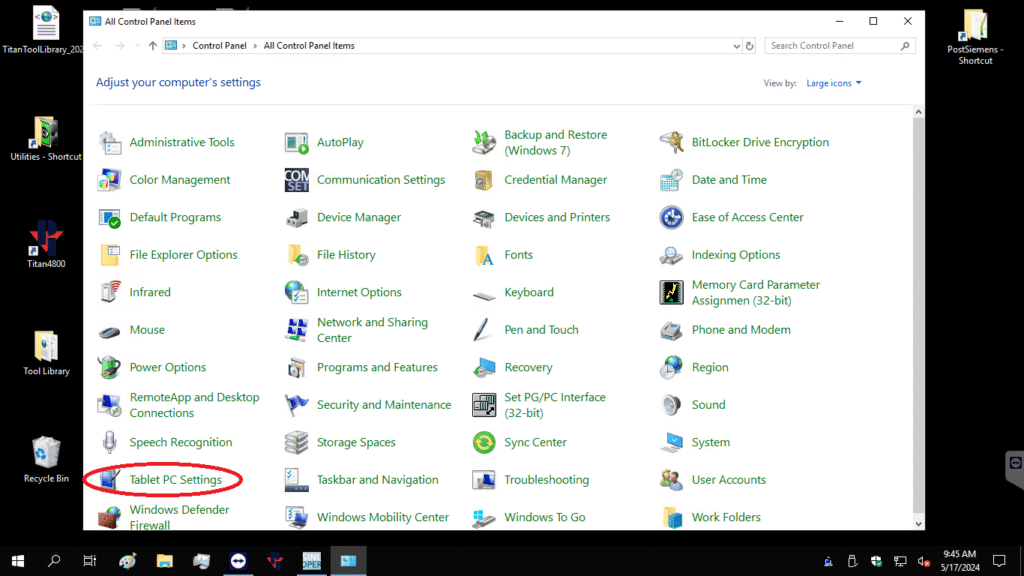
Click Reset.
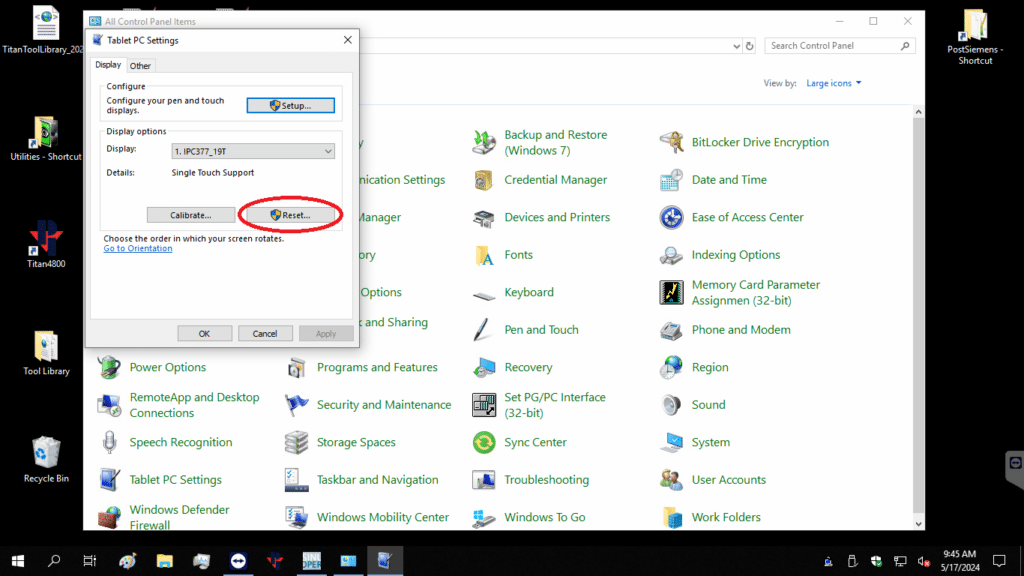
This screen will pop up. Select yes.
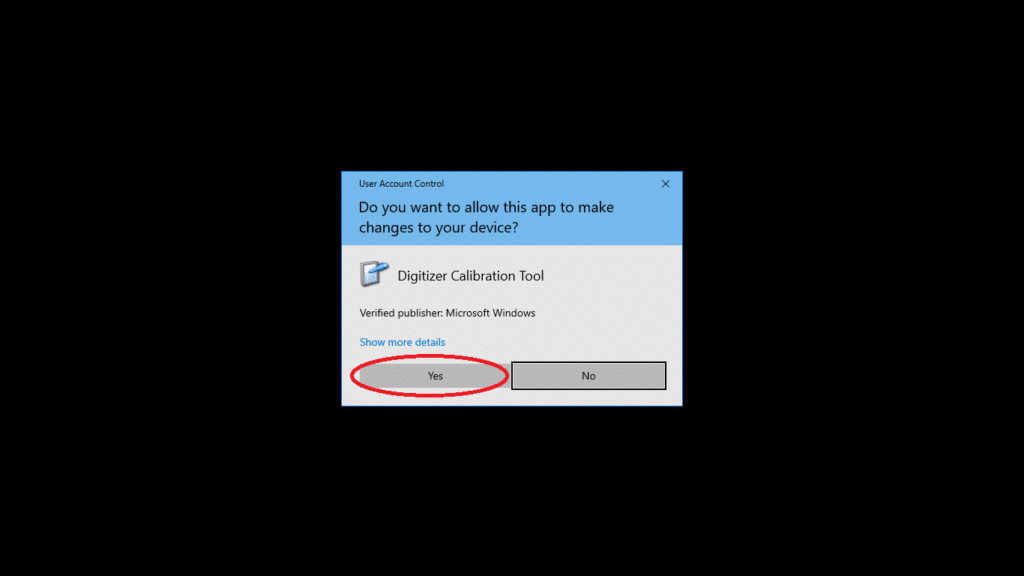
This screen will pop up. Select OK.
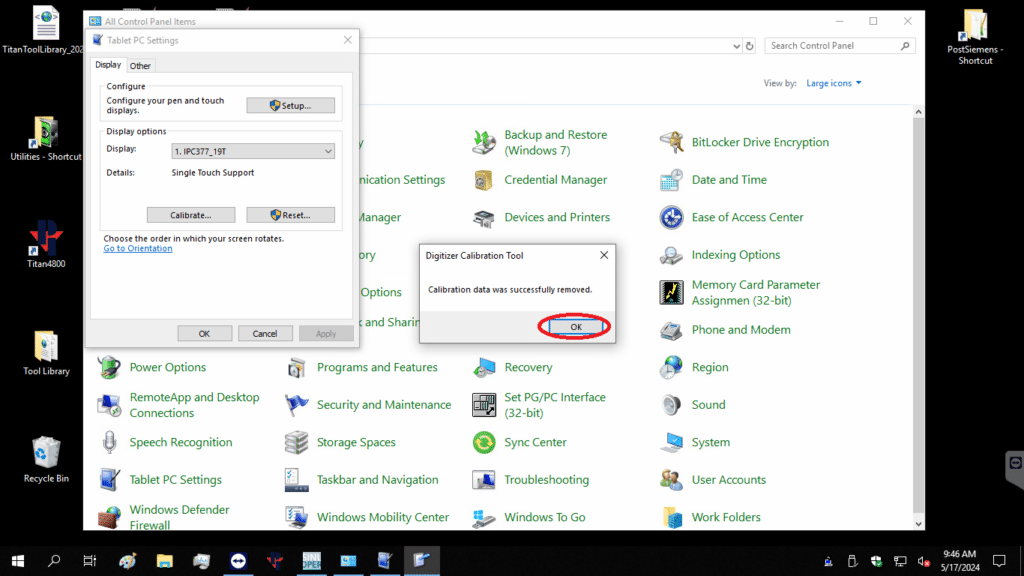
Select Calibrate.
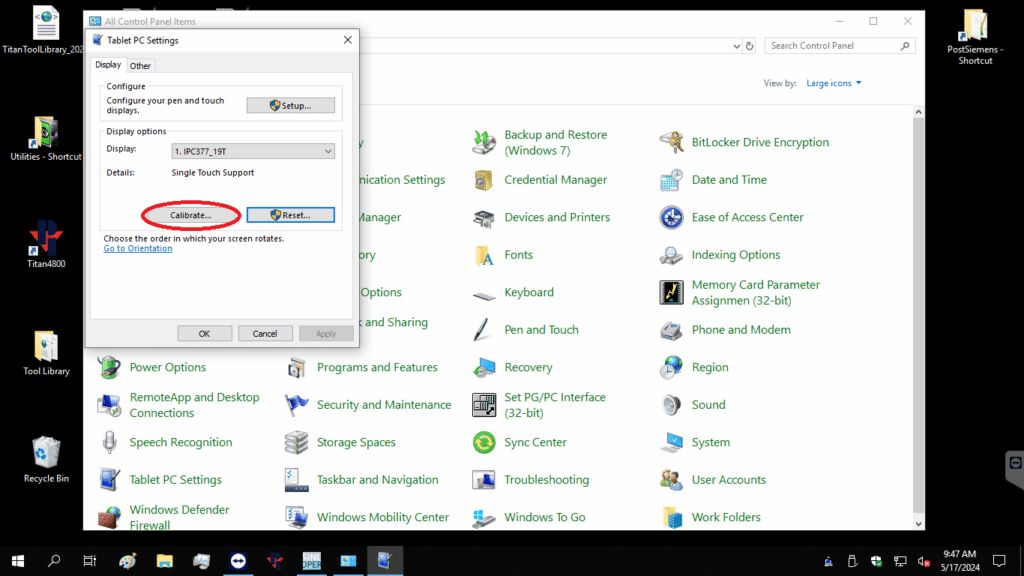
This screen will pop up. Select yes.
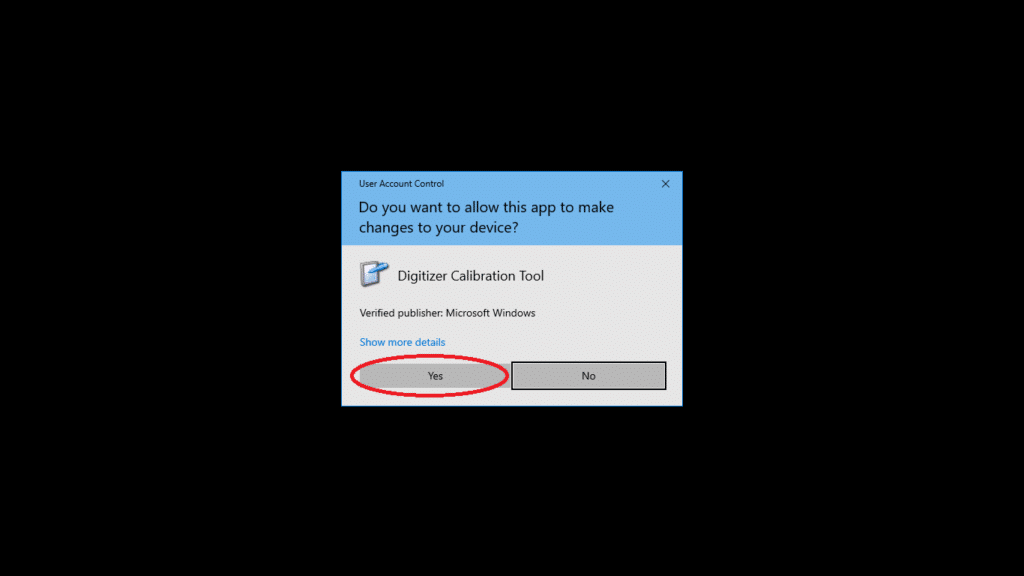
Tap the crosshair in the center each time that it appears on the screen. It will move around the screen.

Select Yes.
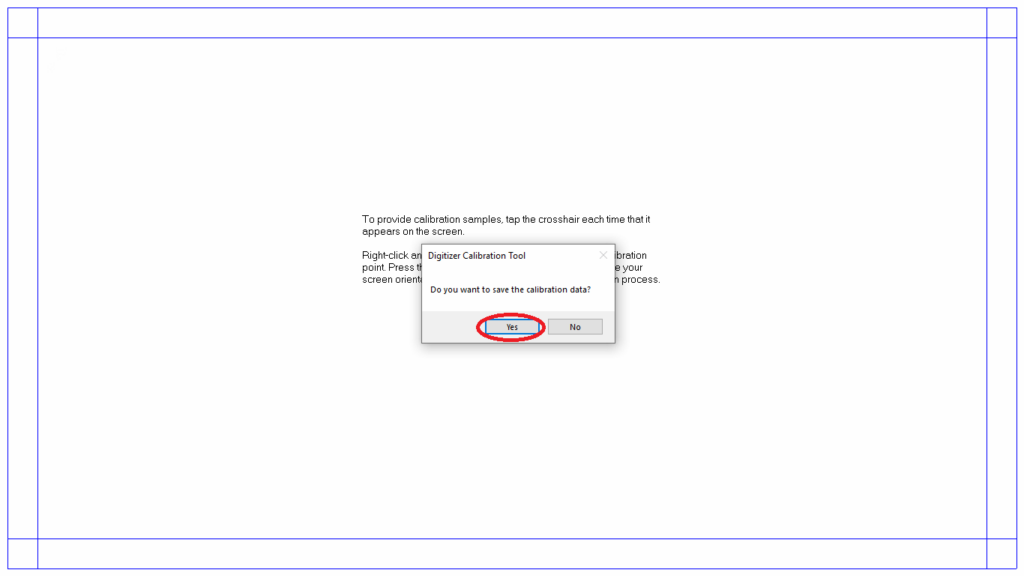
The calibration is now complete. You can select OK and close out of the screen.