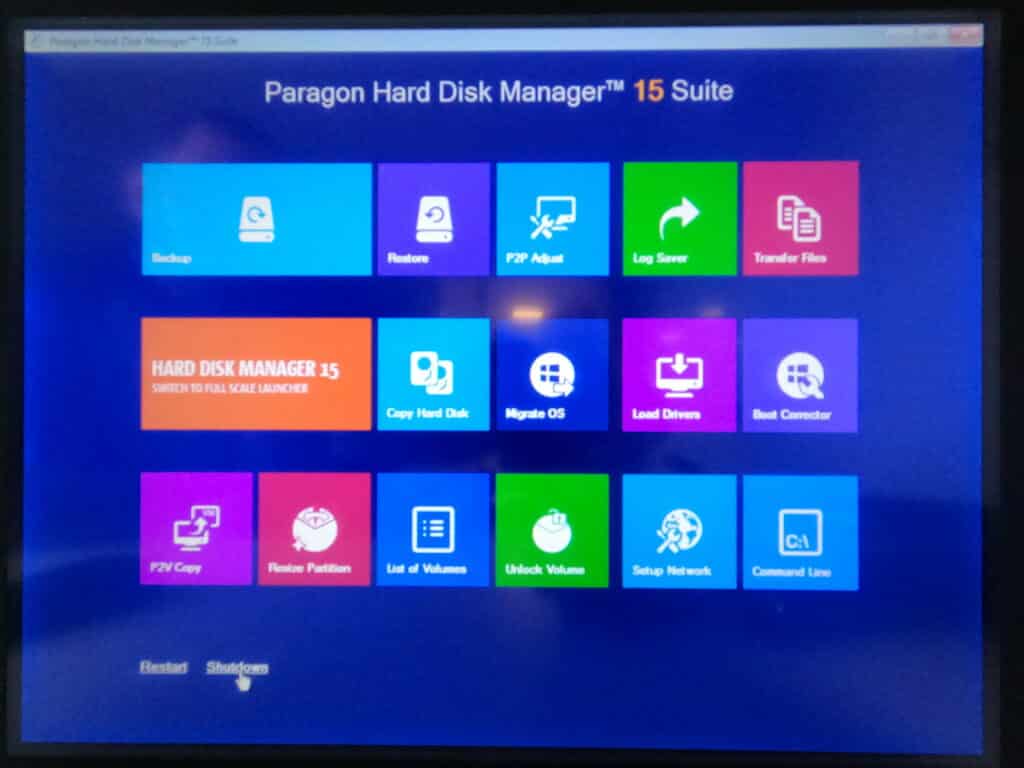This is an advanced backup guide. That you can use to try recovering your data from your PC will not boot up. This guide is for a Voyager XP or Saberjet XP running Windows 10 with Hypervisor.
Scan to View on Mobile Device

Note: You will ONLY use this guide if the machine will not boot up to Windows and you are about to ghost your computer, or a Park Industries tech has asked you to do this. This needs to be done BEFORE you ghost.
With power off to the machine insert the USB device into the PC USB port. Turn power onto the machine and press and hold ESC. The BIOS MENU comes up. Select BOOT MANAGER. Note: If you do not get the Insyde screen to come up and are using a wireless keyboard you may need to use a wired keyboard.
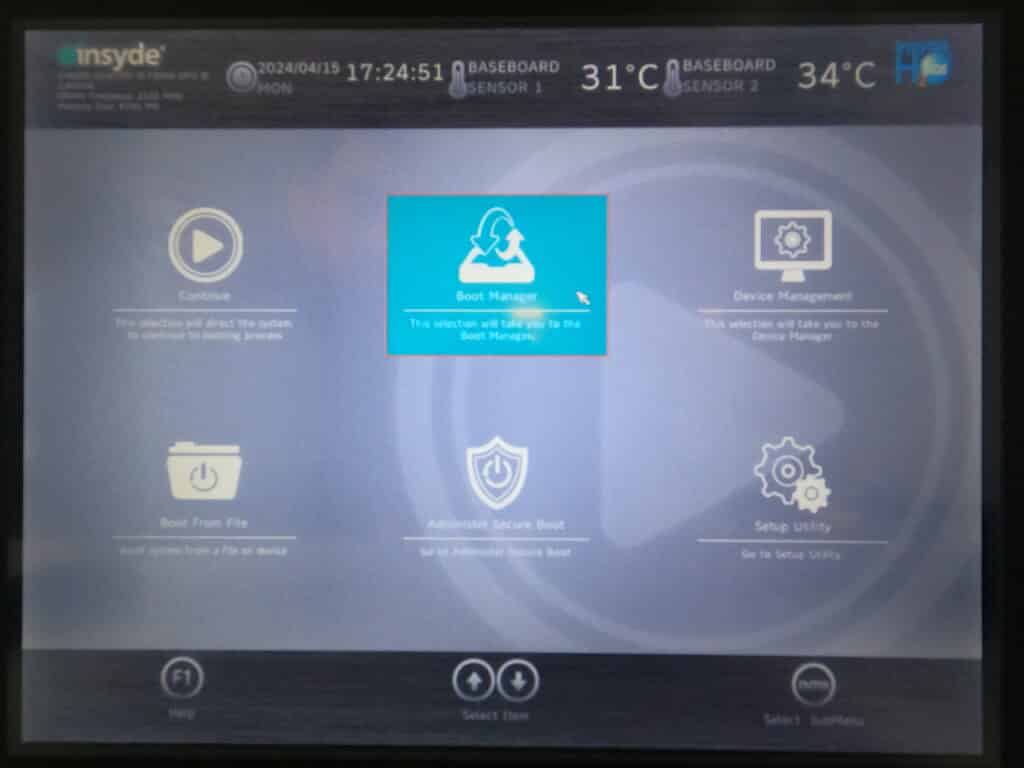
Select UEFI OS (SanDisk) or appropriate Flash drive name in UEFI.
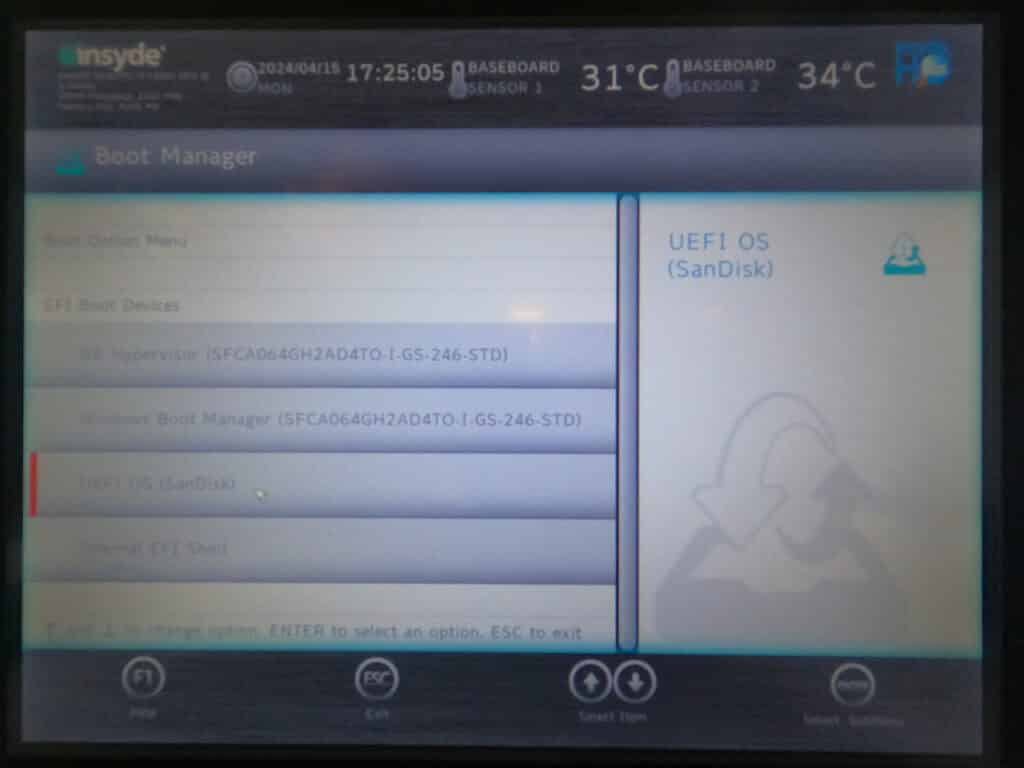
The PC will restart
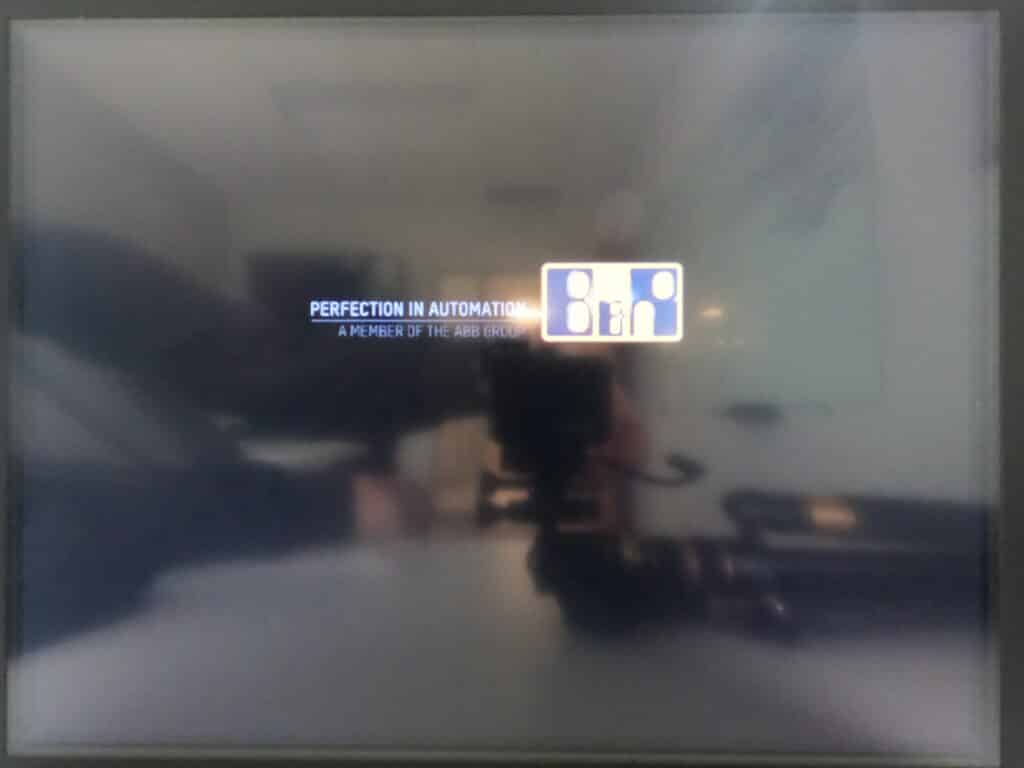
Click OK to acknowledge.
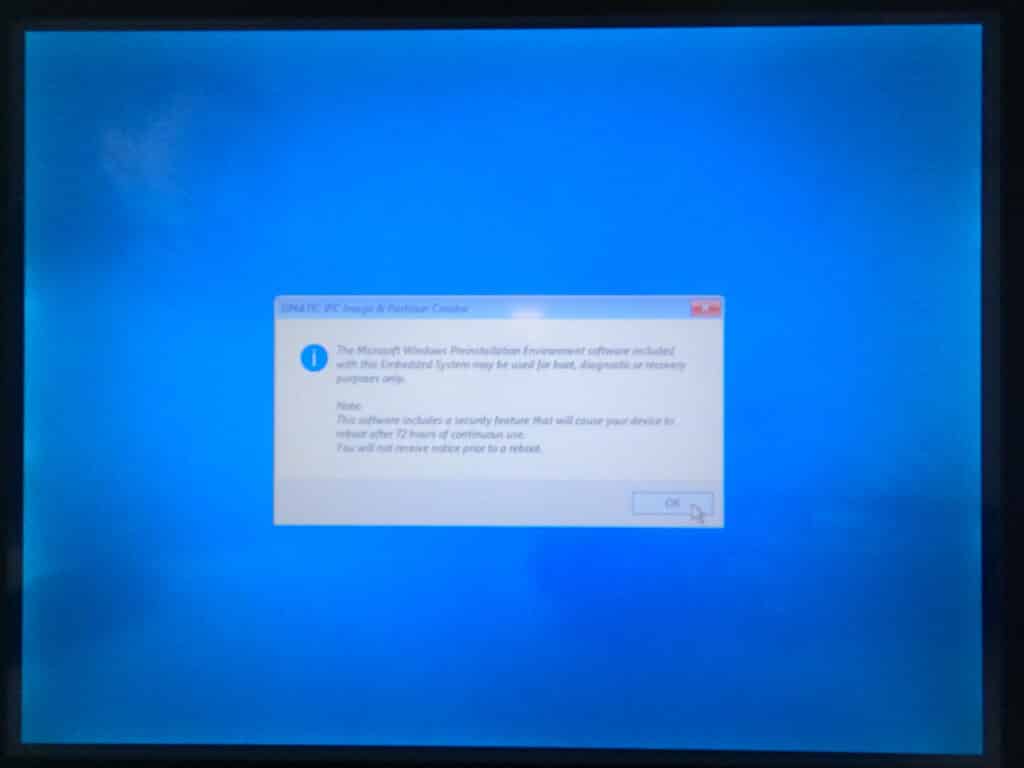
Various messages during initialization. These screens appear as program is initializing.
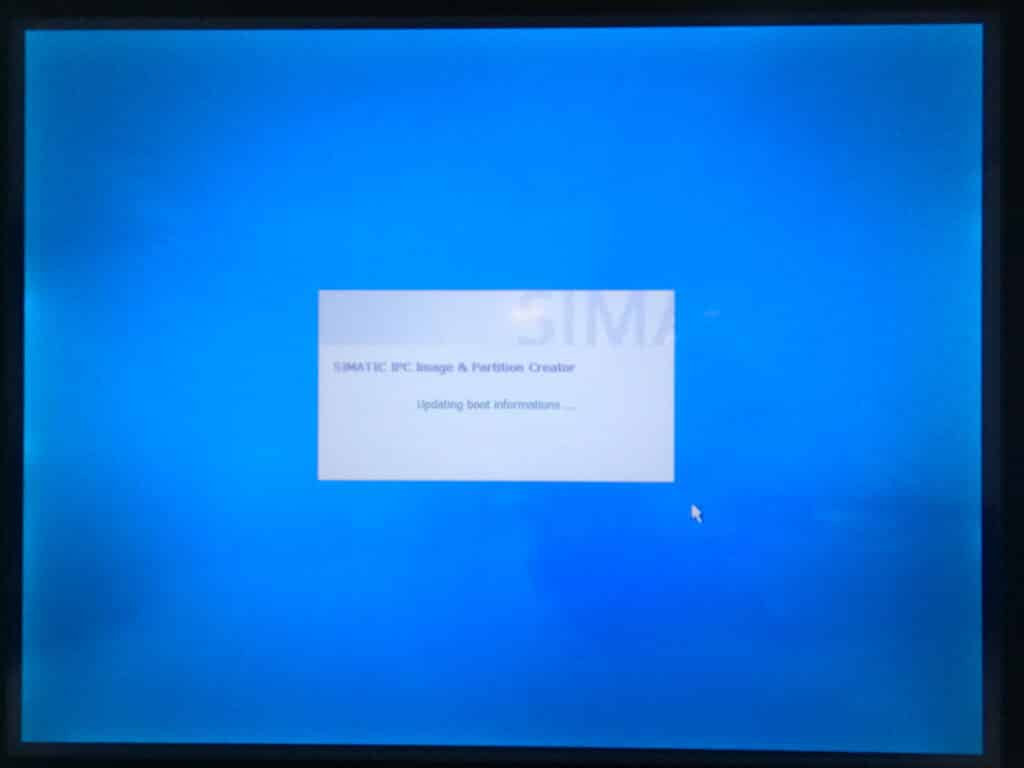
Select Hard Disk Manager 15 Suite.
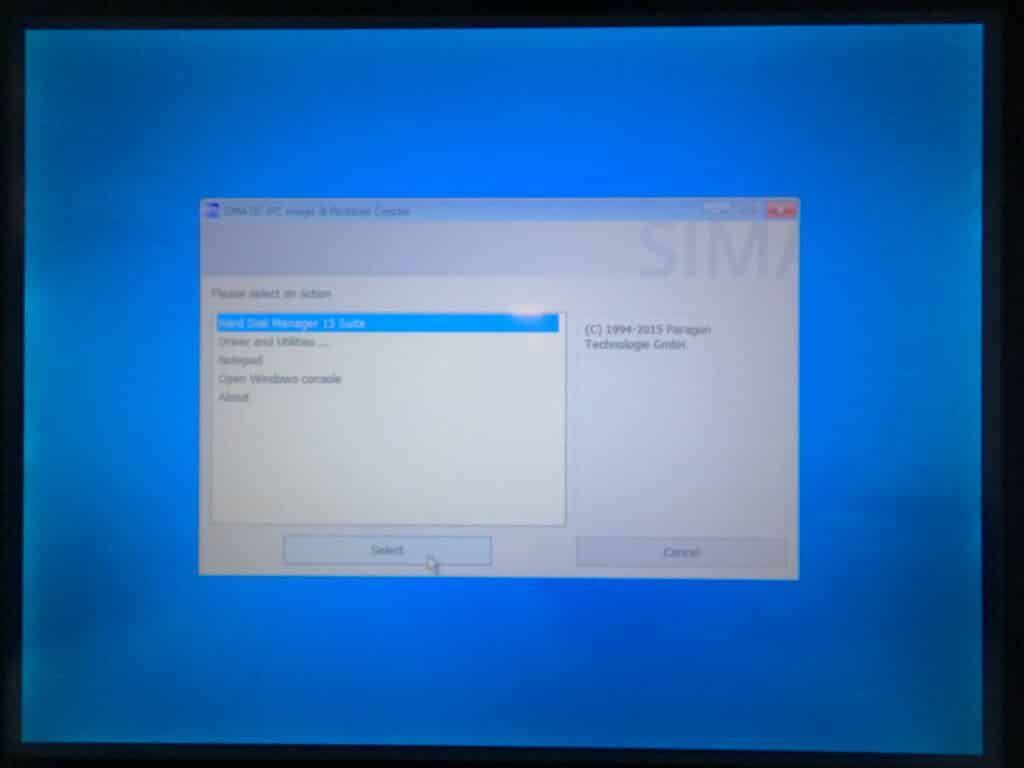
Select Transfer Files.
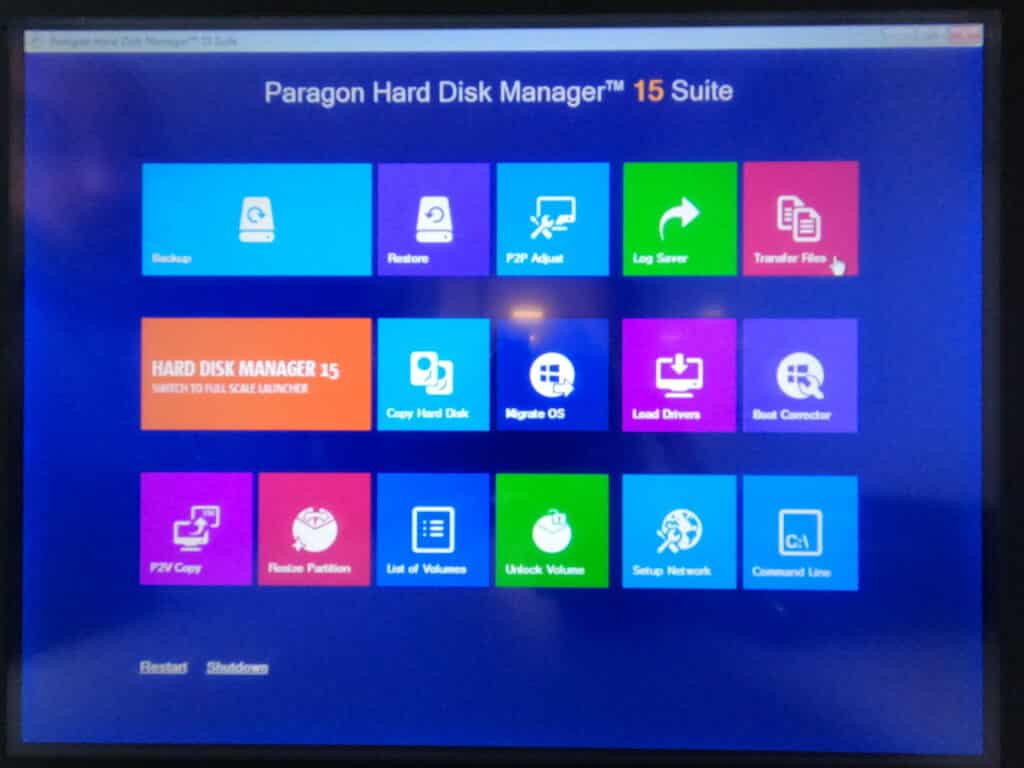
Select Next.
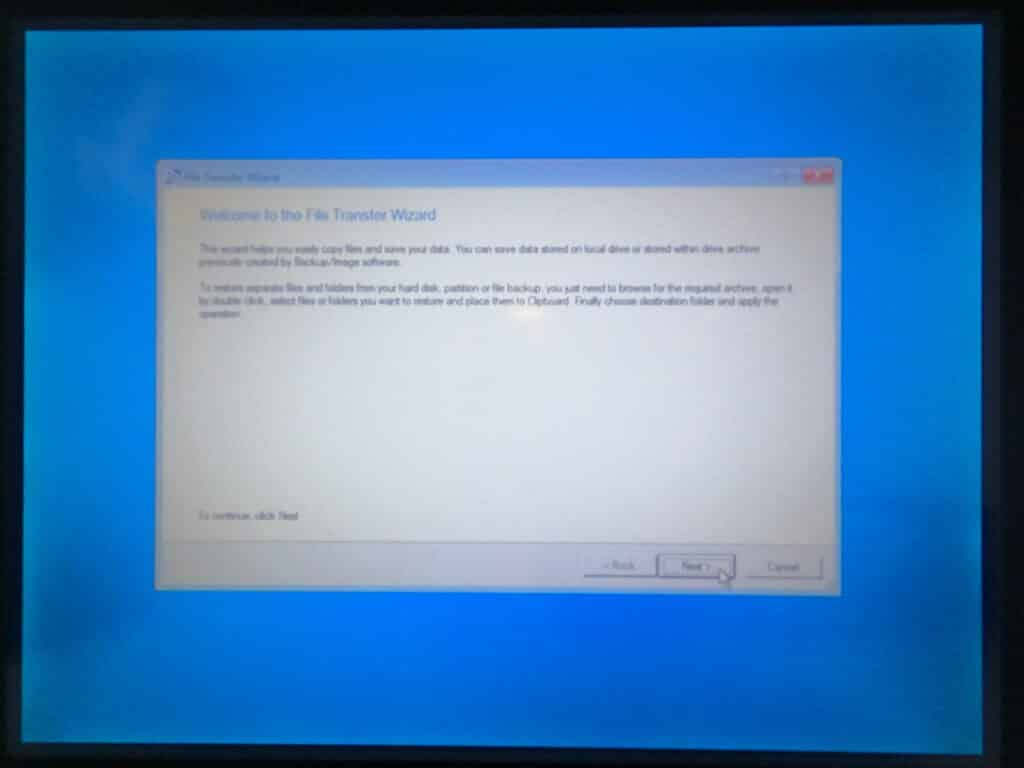
Find which drive has the information you need on it. You are looking for the HypervisorShare folder. You may need to select a different drive from the Source.
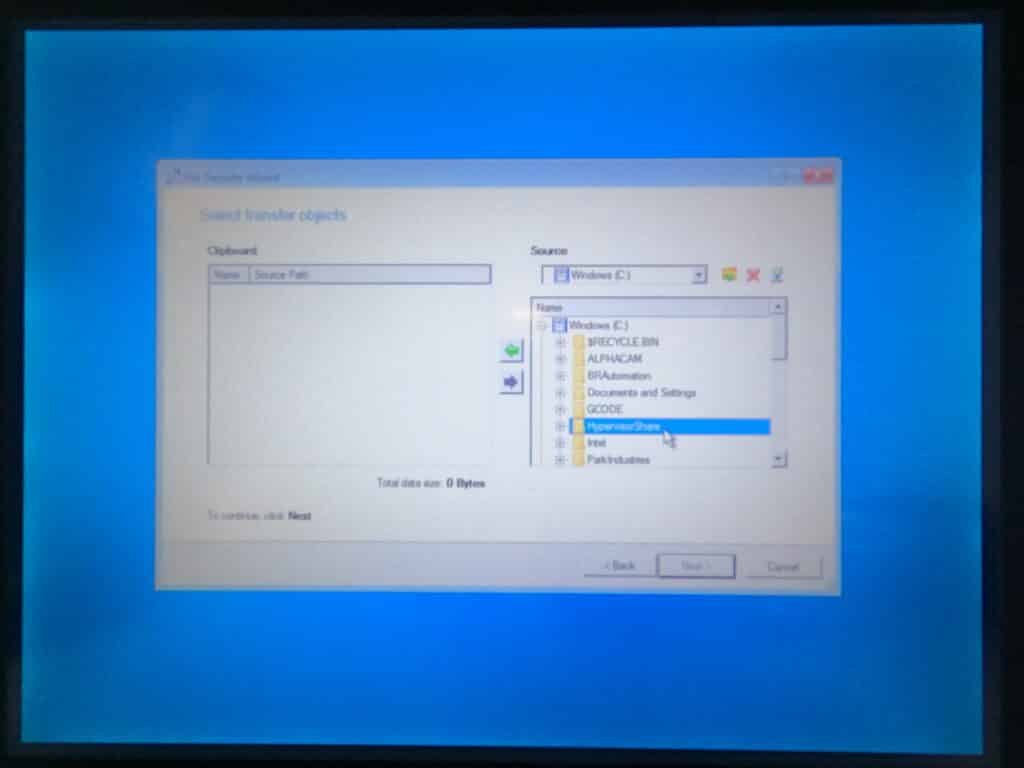
Select the green transfer button.
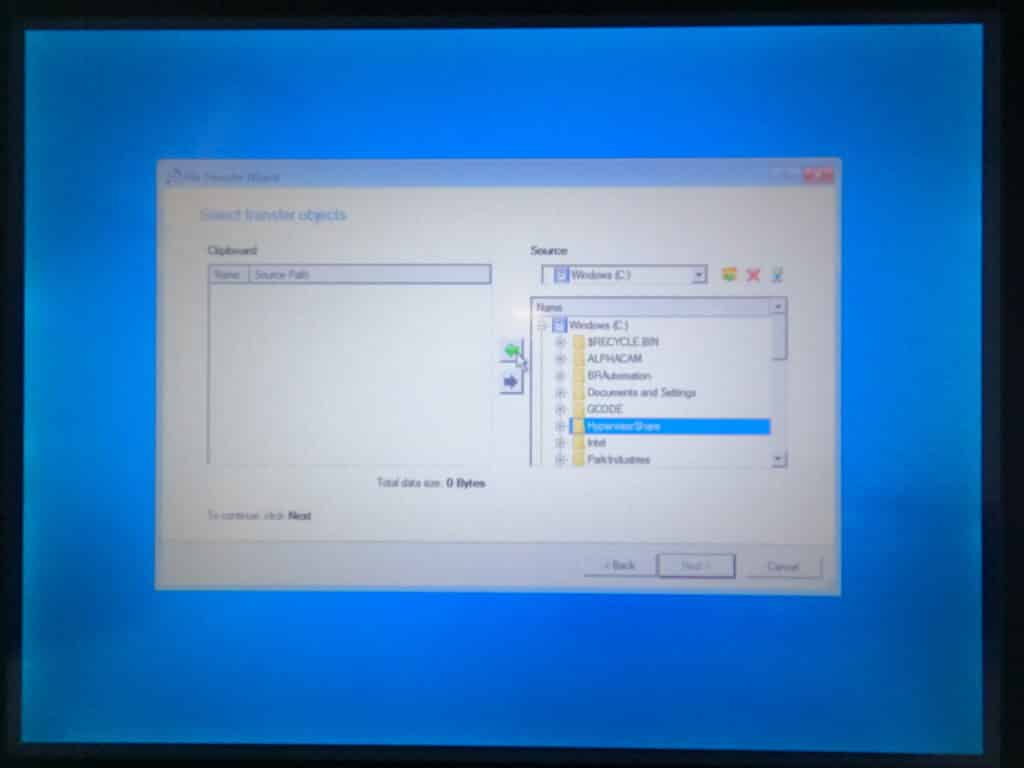
You will see the file transfer to the Clipboard. You can also transfer the Park Industries folder and your machine folder. (Voyager, Saberjet ext.)
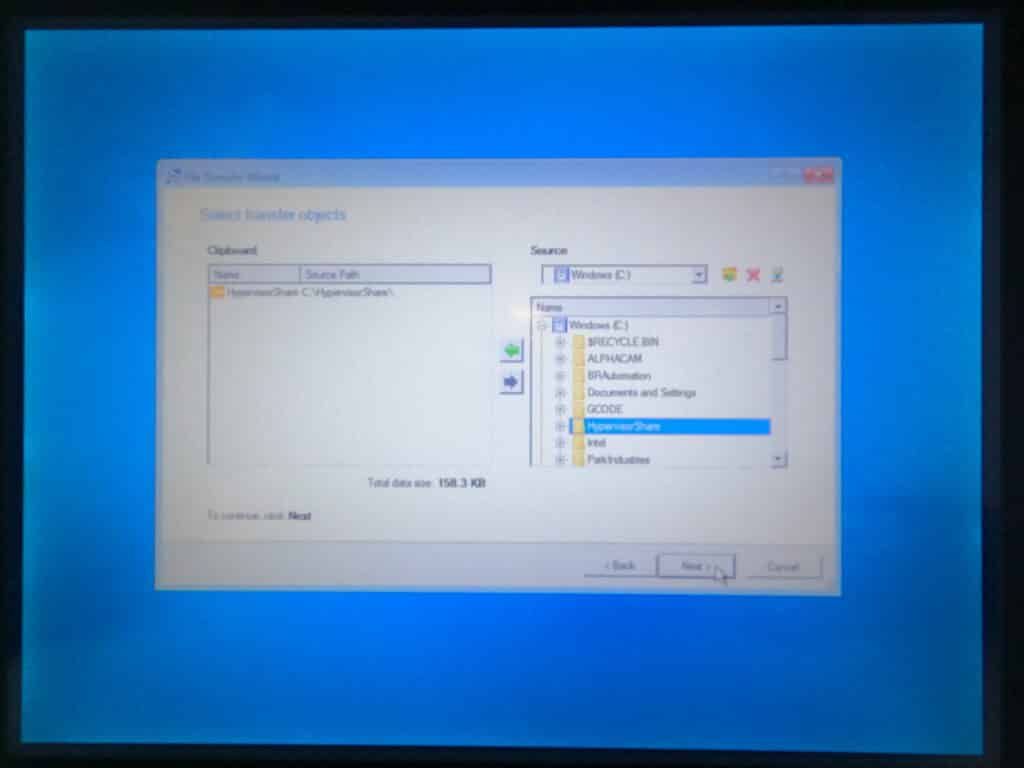
Select Save data to local/network drives and select next.
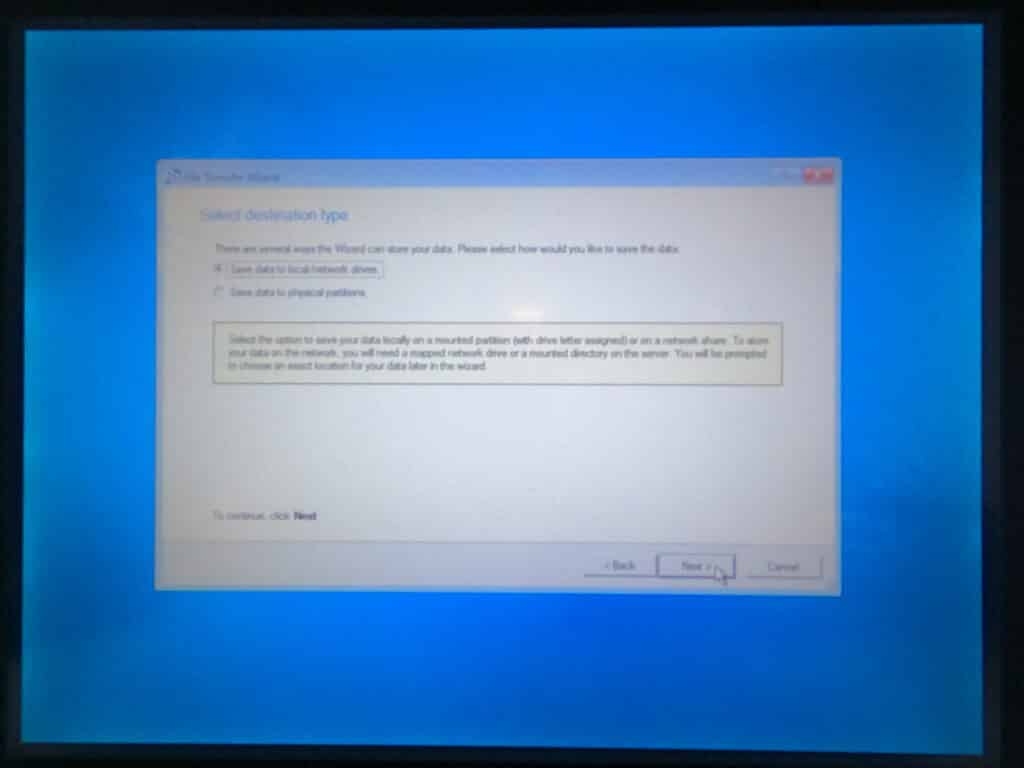
From the Look in drop down select your Removable Disk.
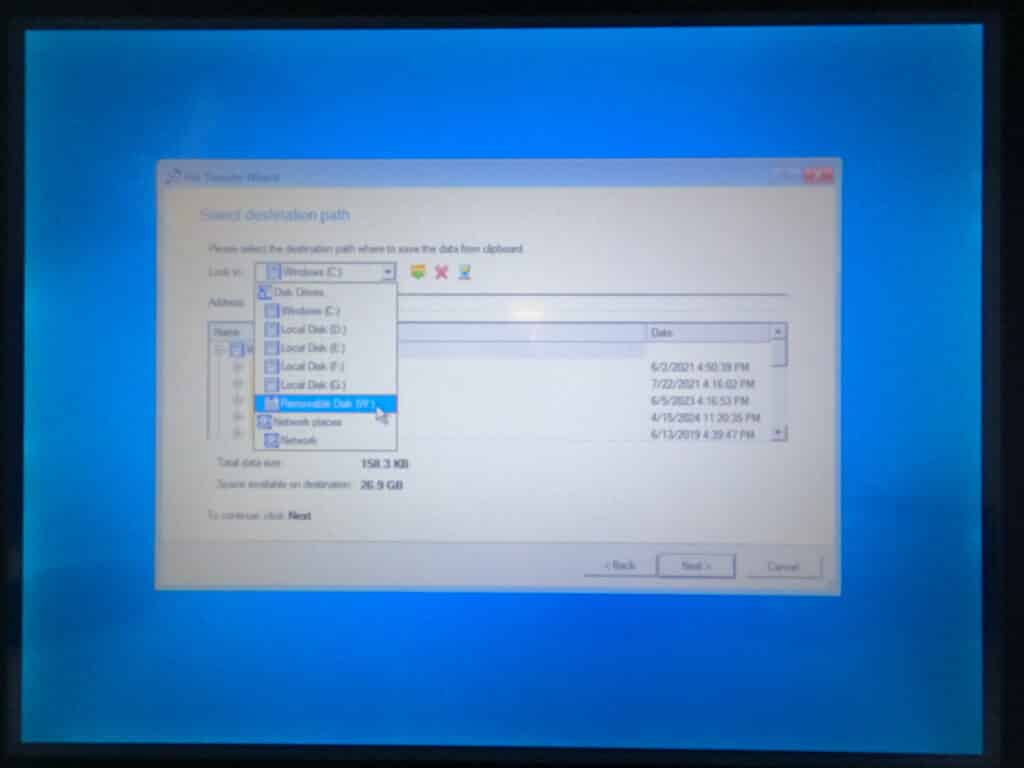
Create a new folder
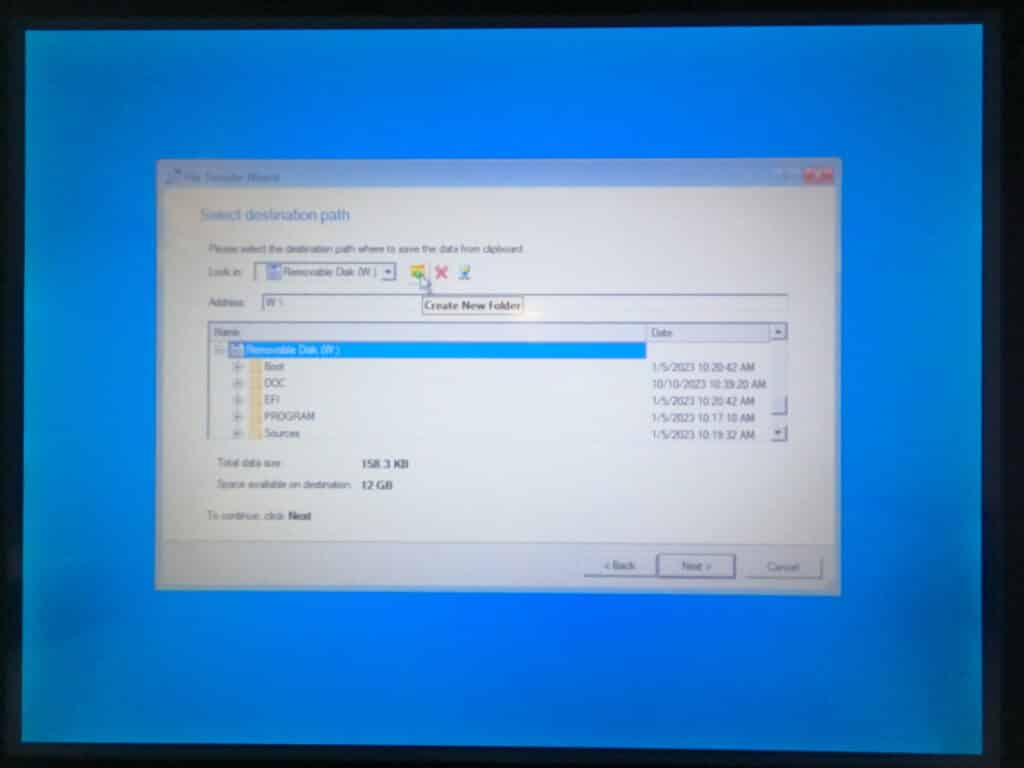
Name the folder Backup with todays date.
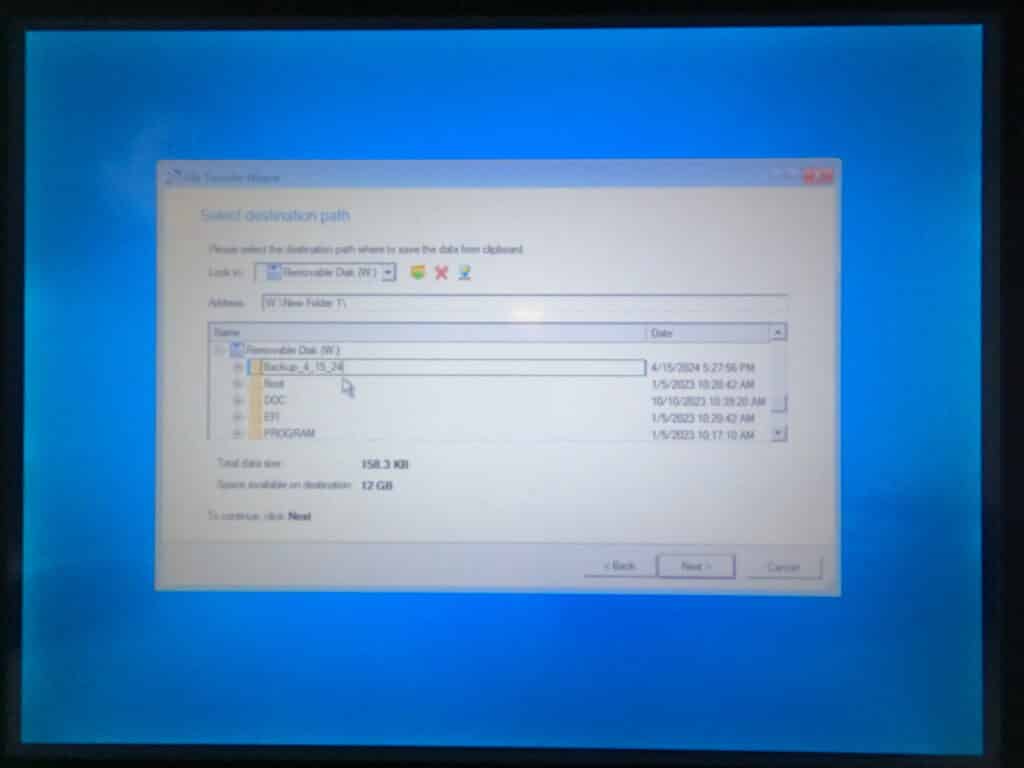
Select Next.
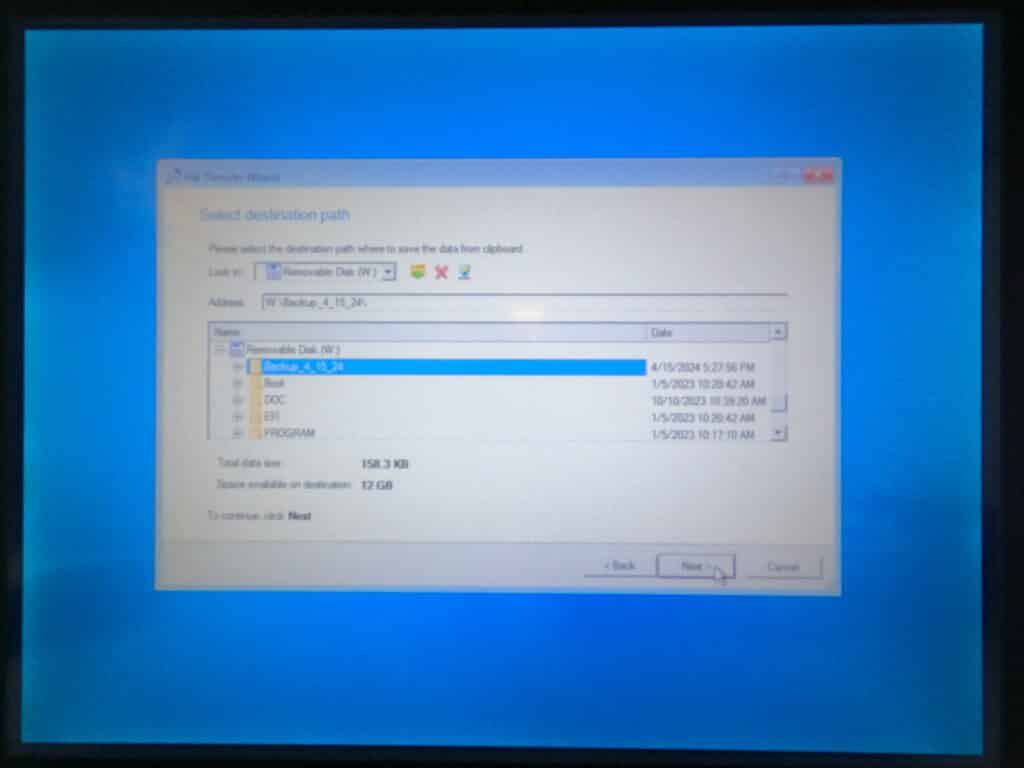
Check the box to Overwrite existing files and select next.
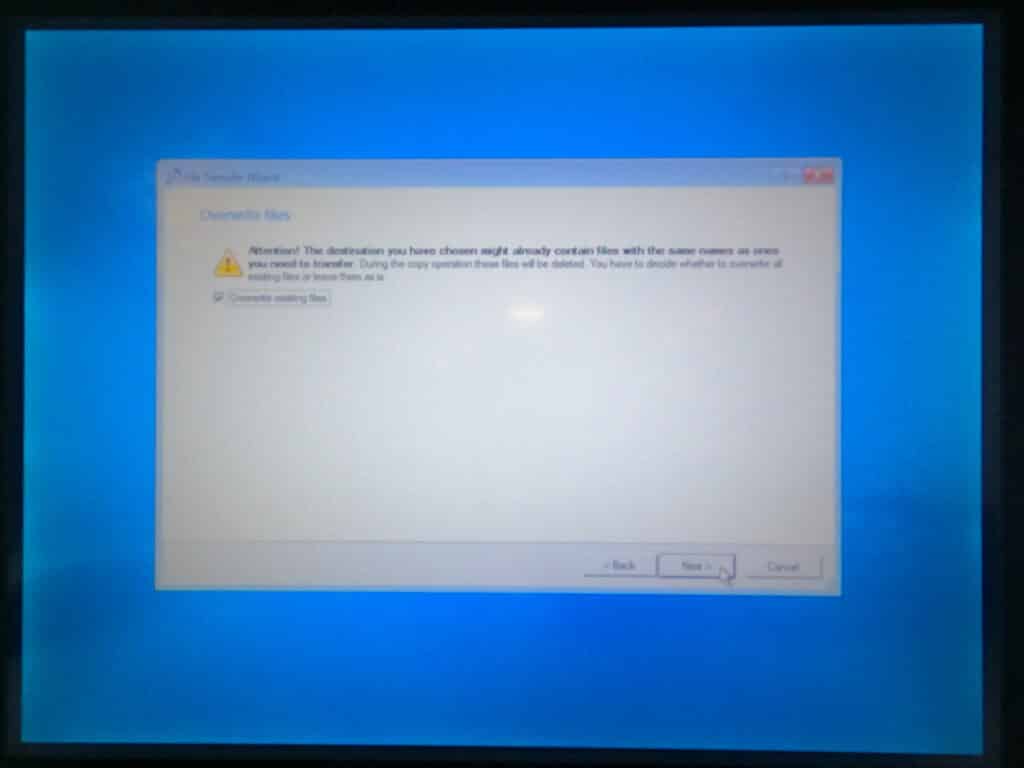
Select Next.
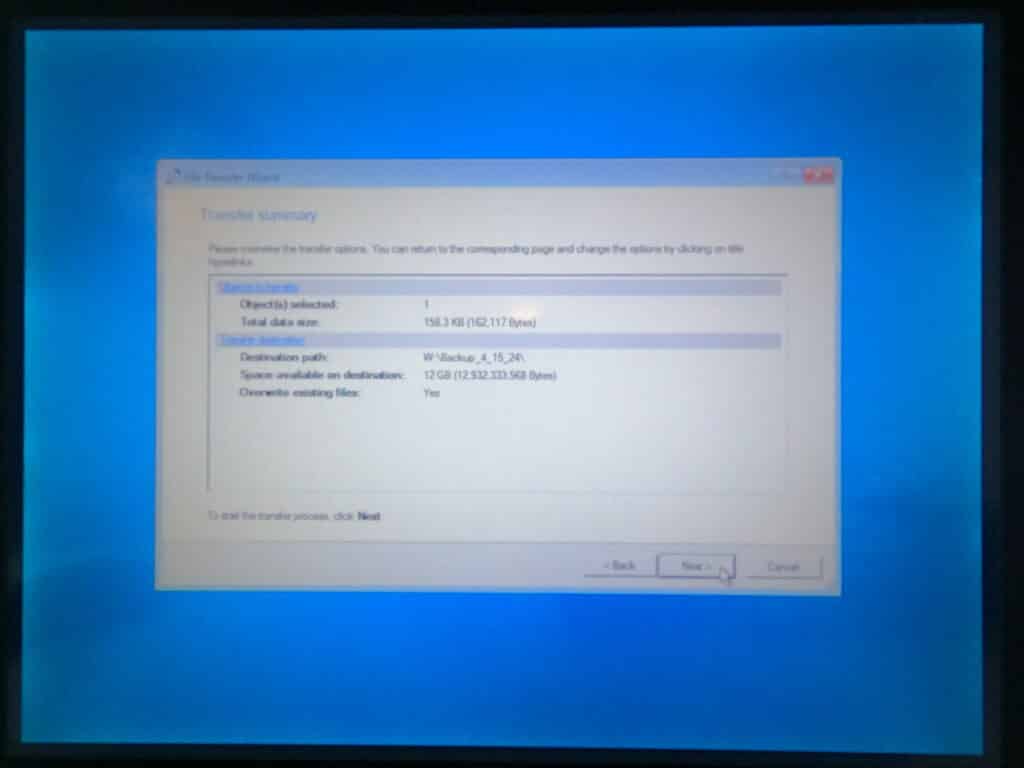
Select Finish.
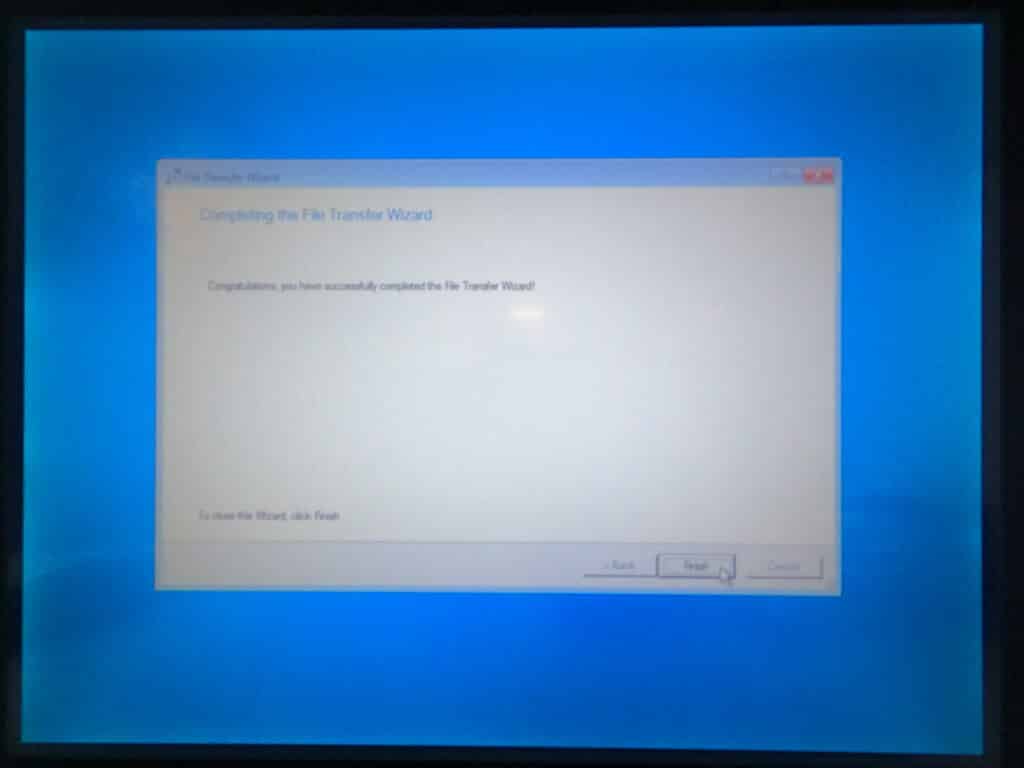
Your backup is now done. You can shut down. You are now ready to ghost the machine.